I decided to write this blog-post because I never got the solution to this problem on any other blog. 2-3 weeks back this buggy software got installed on my system (Windows 10) while trying to install another software. And I have to confess, this took hell lot of effort for removal. Strangely this was not a standard virus, but more like an adware software which keeps luring you to click some links or perform some action.
Here is what started happening with all my browsers once this adware got installed:-
Here is what started happening with all my browsers once this adware got installed:-
So two main issues as you can see in above screenshot:-
- My browsers will always start with the above default landing page. Later on I could close this specific tab, but there was no way to disable this thing. I tried resetting the browser, no effect. I even uninstalled google chrome, and installed again, still no effect. The reason for this was that it was able to do all this through entries in registry. So all the browsers were being controlled through valid registry entries.
- Another issue, with start up of OS, an MPC icon will appear in the right bottom expand bar menu (as shown in above picture). That application used to keep running. I was able to disable it after starting up, but I was not able to block this application from starting up with start of OS.
- Third issue was that time to time, it would show a pop-up suggesting optimization of PC using it's interface. I never tried optimizing but I am sure that must lead to more ads or redirect to installation sites. But the pop-ups were irritating like hell.
- Of course the first step I took was try to to uninstall the program from the standard "Uninstall or Change a program" window of control panel. Quite shockingly, the software was not listed there. Some websites had mentioned that it shows to be installed with some other name. But I checked all the installed software, and there was not a single unknown/strange software showing up in the window! So the application was installed but it was not being shown in the list of installed software with any name! This is where Microsoft needs to take action. This is surly a windows OS fault.
- Next step I took was that I installed various recommended softwares specifically meant for it's removal. Some of those were able to detect this application, but they asked for buying of full version in order to remove the MPC adware.
- Then I went by another recommended suggestion of deleting all the registry entries related to MPC. And lo and behold, it won't get deleted!! I got this kind of Error pop-up window while trying to delete them.
I tried a lot to enable deletion, I checked the permission for that key, it showed me having full permission. Then I installed a software from Microsoft website which promised to solve this issue by making all key deleteable, but that too didn't work.
- I tried going to the C:\Program files folder and tried deleting the MPC folder or the files lying inside. I was not able to delete!!
- The I reached this website page where I saw suggestions by someone named "Jsssssssss". It looked reliable suggestion, so I tried them out. He had suggested to try removal using two of the softwares. Unfortunately that also didn't work. Those softwares were not able to force delete/remove the MPC application.
- But in the end, that very page gave me the solution. On the next page, another person with the name - "DIDiligentComputing" had given a solution which worked like a breeze for me! In fact, unlike asked by him, I need not run the computer in the safe mode.
The Solution: Removal of MPC software/adware
- Go to the Malwarebytes website. Download and install the anti-malware tool from there.
- It has a nice, cool interface. Start a scan using it's easy interface.
- It shows the step-by-step progress of the scan, as below:-
 After completion, it prompts you for action. It displays the count and list of detected suspicious software, and you can go ahead choose to delete them. And viola, the problem is solved!The best thing about this software is that it allows removal of such clever adwares in it's free version itself. It took a bit of time in scanning C drive (in this case above 2 hrs), but then it found more than 200 suspicious programs requiring to be removed!
After completion, it prompts you for action. It displays the count and list of detected suspicious software, and you can go ahead choose to delete them. And viola, the problem is solved!The best thing about this software is that it allows removal of such clever adwares in it's free version itself. It took a bit of time in scanning C drive (in this case above 2 hrs), but then it found more than 200 suspicious programs requiring to be removed!
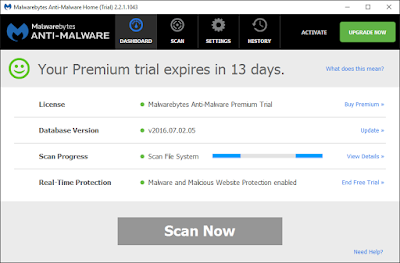
My big thanks to the Malwarebytes guys for creating this great anti-malware application and allowing it to be used for free for certain time-period.
Ending it up here. Hope this blog-post helps someone like me out there, troubled with MPC :)
Ending it up here. Hope this blog-post helps someone like me out there, troubled with MPC :)

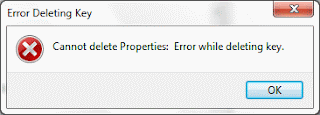

Great tips..simple and I like the step by step process, easy to follow. I have used CCleaner to tidy up my PC. It has worked just fine for me.
ReplyDelete